See my other School tutorials
What you need
- Computer
- Printer
- Paper
- Internet
- Elmer's glue for books
- Clear self-adhesive vinyl cover (optional for book)
- Parchment paper or similar to keep book pages from sticking together
How to make the pages
To help my daughter practice math I went to www.education.com and selected her grade and subject and downloaded 9 different exercises (pdf format)In order to be able to print these 9 pdf files on one page, I merged the 9 pdf files into 1 pdf file.
For that, I downloaded this awesome free program PDF fill and merged the 9 pdf files into 1 file as described below.
1. Click on Merge PDF Files
2. Click on Add a PDF file and select the 9 pdf files that you downloaded
3. Click Save As.. and save as new file
Next open the merged PDF file in Adobe Reader and print the merged file (make sure you select 9 pages per sheet). You can even print the page boarders, which will help you cut later (just below where you select the pages per sheet).
Now cut your sheet into 9 pages and you have your doll exercise sheets.
You can use these sheets in a folder (see my folder tutorial) or if you want, you can punch 3 small holes and use in a binder (see my binder tutorial) or make a book (see below).
How to make the books
1. Stack the pages together and add a blank page in the front and back.
I also added a table of content (make sure the empty pages are on the outside)
Hold with binder clips together.
2. Then add liberal amount of glue on left side,
Bend the pages a bit to get the glue slightly between the pages.
Let dry.
3. Create your own cover (as high as the pages and 2x + thickness of book wide)
Optionally cover the cover with clear self adhesive vinyl.
4. Create straight fold lines by folding over a metal ruler or similar.
5. Glue cover to the front and back blank pages.
Put parchment paper or similar between blank pages and book to prevent glue
sticking to the other pages.
Weigh with heavy books. Let glue dry.
You are done !!!
Return to School tutorials


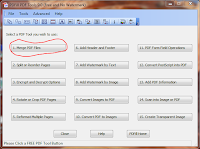





Awesome! I was wondering if you changed the resolution? I did everything you did using the 9 images,but the images are not crisp and clear; rather blurry. How do I go about changing this, or is the setting in the printing?
ReplyDeleteNo, I did not change the resolution, just picked 9 pages per sheets to decrease the size. I have done this many times and on laser and inkjet printers. I have never had a problem.
DeleteIf you open your created PDF file, are the pages there crisp and clear? If not, check your downloaded pages. If all the files look ok, you could try to print to a pdf printer (CutePDF e.g) to create the 9 pages per sheet as a new pdf file and then print that. Sorry I can't be of more help.
Thanks. Not sure what I'm doing wrong. The photos on education.com are all sized at 130x70. I right clicked over each image to save the image as. All photos come up as png files. I saved all 9 of them to my pictures, then I selected all 9 of them, and then merged them into a pdf file. Changed the printing settings to allow 9 images per page. I used a inkjet printer and printed it on cardstock.
DeleteYou need to download the files as pdf by clicking on them.They are meant for kids and the pdf files are letter size, sometimes 2 pages long, one with the questions and one with the answers. Don't save the images, download the pdf file then you should have no issues. Hope that helped
DeleteHi! I was wondering if I could use photo wizard for pdf. files. If not, what should I use?
ReplyDeleteI am not familiar with photo wizard but you could use anything you want if you can merge multiple pdf files into one. The only reason I am doing the merge is, that I would like to save paper and print 9 pages on one sheet instead of multiple pages each with a small page.
DeleteHope that helped.
Excuse me, I was just trying to figure out where to print these papers.
ReplyDeleteYou have to got to www.education.com and pick your class level and subject. Then you can download the pdf files. Hope that helps.
DeleteHow do you make the cover, I've been trying to figure it out for days and i cant think of anything
ReplyDeletethe cover needs to be a rectangle with the height the same as the book pages (long side of the pages) and the width of the rectangle is 2x width of page + the height of your stack of papers (for the spine of the book). Then fold the cover twice to create the spine to accommodate the height of the stack of papers. That's it. Hope that helped
DeleteI think I've found an easier option to get doll-sized worksheets - I went to the website (had to do a quick Google search for US grade explanations since I'm English!), selected 3rd grade and a subject, selected a worksheet and right-clicked on the preview image, selected "View image" (as it then comes up slightly bigger than on the webpage) and saved that.
ReplyDeleteI then selected nine images with the mouse pointer, right-clicked on one of them, selected "Print", selected the Wallet (9 images per page) option, unticked "Fit image to frame" and printed. I cut the worksheets out and voila, my doll was happily filling the sheets out ;)
Great idea, thanks for posting it here.
DeleteThis way worked great for me. Thank you for finding a simpler way! *Love* this tutorial!
DeleteThis way worked great for me. Thank you for finding a simpler way! *Love* this tutorial!
Deletewhere did you get the math book and other subject covers
ReplyDelete